How to Increase C Drive Space ?
How to increase C drive space?, कंप्यूटर में C ड्राइव का स्पेस कैसे बढ़ेए
Why do we need to increase C drive space?
Windows created the low
disk space warning to alert computer users when their hard drive is running low
on available disk space. Then you will see on a fairly regular basis as your
hard drive fills up is the Low Disk Space warning: "You are
running out of disk space on Local Disk [drive]. To free space on this drive by
deleting old or unnecessary files, click here.
Sometimes, you may just
need to ignore or disable your Windows low disk space. But it is not the best
choice especially when the problem happened on C: drive. Because it needs a
minimum amount of available disk space on the system drive to guarantee a
better performance of your computer. So, here we would like to introduce you
how to fix low disk space problem in simple clicks by extending disk partition
with EaseUS partition software.
How to fix low disk space problem with EaseUS partition software
To fix
low disk space problem, the best choice is to extend partition with EaseUS partition software, a program allows you to extend system partition,
copy, create, move, deleted, merge, split, format and resize partition without data loss. This utility works
perfectly with hardware RAID and Windows 2000/XP/Vista/Windows 7/Windows
8/Windows10 32/64 bit Operating Systems. Now you can try the following guide to
extend your partition to fix low disk space in simple steps.
Step 1. Download and
launch EaseUS partition tool. Right click the D: partition and choose
"Resize/Move partition" to carve up free space for the C: drive.
Step 2. Position the
mouse pointer on the partition that you need resize and drag the handle to
adjust its exact size.
Step 3. Click
"Apply" to extend C: drive to solve low disk space problem
completely.
About low disk space
problem
The 200 MB threshold is the line that Windows has drawn for
optimal performance. Once you fall below this threshold your system
automatically takes actions to maintain minimum performance capabilities.
When your available disk space falls under 80 MB, Windows
delivers a stronger warning message, and then it starts to free up drive space
by deleting previous System Restore points. This reduces the number of restore
points you can select from to restore your computer if the hard drive is
impaired or corrupted.
The final phase of self preservation comes when your drive falls
under 50 MB of available disk space. When this occurs an urgent warning message
is delivered every four minutes, until the user takes actions to free up disk
space. If you ignore this warning, then Windows will purge the ALL System
Restore points, and suspend the System Restore function. System Restore will
not be reactivated until 200MB of disk space becomes available on the system
drive.
--------------------


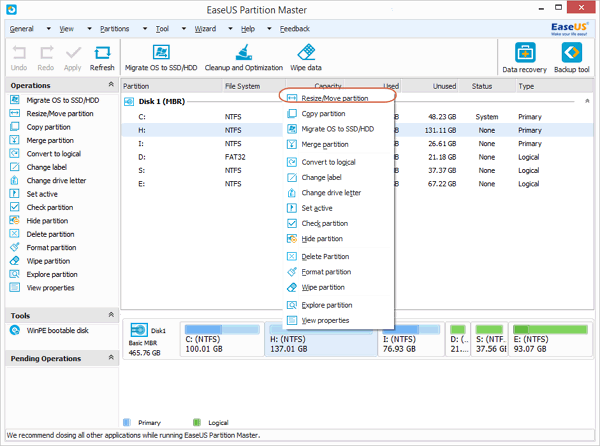























No comments: